What is Google Analytics?
The Google Analytics is a simple tool that helps you see everything that is happening on your site. With its help, you see - how your site works so you can take steps to improve it!
What does Google Analytics show?
Displays items such as:
Number of people visiting your website Where do they come from? How much time we spend on the most visited and popular pages.
Real time statistics.Off! So, all of these things look great !? Let's get started…
How to install Google Analytics and apply it to WordPress - in just two steps.
Step 1: Creating a Google Analytics Account
To get started, you first need to create a Google Analytics account. So, just go to the address bar and type in Google.com/Analytics.Now click Sign In and click Statistics.Next, sign in to your Google Account and click sign up for Google Analytics.
So now fill out the form: then, first enter the account name. (Example: My Website) Then the website name Next is the website URL Then select your industry Also, time zone.Now, save all tracking options and then click on Get Tracking ID and then click "Accept." All right! So, now your Google Analytics account is ready. So, let's move on to the next step…
Step 2: Install Google Analytics on WordPress
To begin tracking visitor data, you need to install Google Analytics on your WordPress site. you need to go to your WordPress Dashboard.Go to the plugins and click add new. search for a plugin called Google Analytics Dashboard. When you find the plugin, just click install now and click activate.
Now, when the plugin is activated, you will see a new item called "Google Analytics." So, just go there and click on standard settings. Now click on Authorize Plugin and click to get access code. Now, Google will ask for your confirmation. So, click accept and copy the code and paste it into the access code box.Then click, save the login code.
After that you will see details that verify that your statistical accounts are connected to your WordPress website. So, just click save to change. Now, you have now successfully linked your Google Analytics account to the WordPress site.
Therefore, from now on, Google Analytics will start tracking all visits to your site. the number of visitors you can see just go to your dashboard.There you will find a new category called Google Analytics Dashboard. Now, to get the full details of your site, you can get a quick overview of your site's traffic. just go to the Google Analytics page. go to the menu section, you can find a complete report about your WordPress site.From the general audience view section, you can see details about your audience.
In the acquisition section, you can see where your visitors are coming from? After that Behavior Section, you can see how your audience behaves like how much time you spend on your site, top pages and much more! You can see the number of people viewing your website using the Real-Time section.
So, here's how to install and use Google Analytics on your WordPress website.

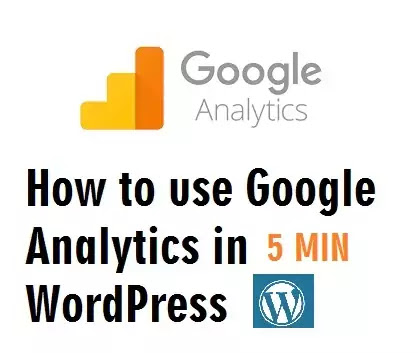
Post a Comment